
Do you want to take your project plan along when visiting the project site, but without taking your laptop with you?
Then I have good news for you:
You can view MS Project files on your iPad.
I reviewed two apps you can use to show MS Project plans on the iPad.
iProject Viewer – the viewer that you can also edit with
iProject Viewer has been on the market for quite some time, and the team seems to have continuously invested in the product and made additions or changes which made the app more and more appealing and useful.
iProject Viewer is available in three versions:
- a free version for viewing only
- a paid version with advanced viewing options
- a paid version which allows editing of Microsoft Project (*.MPP) files
The paid version are offered on a subscription basis for a reasonable annual fee (below $100). Depending on the version you pick, you can view, edit and save Gantt charts in the Microsoft Project MPP format.
Let’s talk about the appearance. I really like the look and feel of the iOS app. The developers have excelled at replicating the familiar MS Project user interface on the iPad. The green window, the icon and font style very much resemble MS Project, and any user of the desktop version will be able to use it without any training.
Here’s a screenshot of the app with a construction schedule:
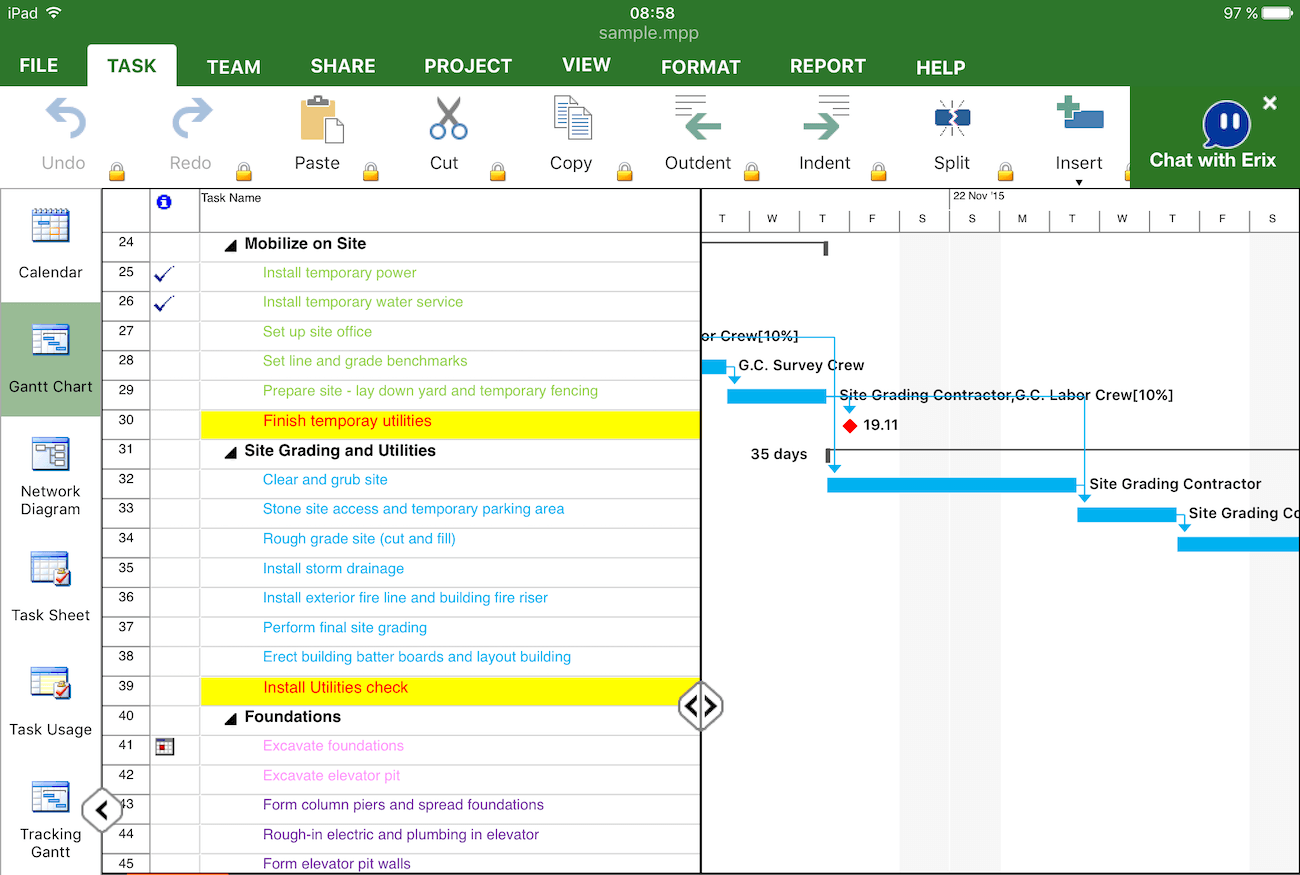
The challenge that apps like iProject Viewer have to solve is make your files accessible on your iPad. So, how do you access your MS Project files on the iPad, considering that the device doesn’t have all your project files on it?
iProject Viewer has solved this challenge very well. The app allows you to open MS Project plans from a number of cloud locations like Google Drive, Dropbox, OneDrive, SharePoint Online, Box, Basecamp. On top of that, you can access your MPP files through URL links (for example in your email) and email attachments.
The app feels really good to use. Once you have managed to load your schedule through one of the access options, you can scroll around, zoom in on tasks using the pan gesture. You can also edit tasks easily by a simple double tip on the task.
Overall, iProject Viewer is a great MS Project viewer for the iPad. I can see a number of use cases where the app can bring a lot of value. Think about tracking updates from your team members. While on the project site, you simply walk up to each of your workers, ask for a quick update and record the status on the task window:

If you want to edit your project plan in the app, make sure to lock the original file sitting on your computer. Otherwise you’ll end up with different versions where other people have made changes as well.
iProject Viewer review
Strong points:
- Supports both editing and viewing
- Wide range of access methods for your MPP files, including Dropbox, Google Drive and others
- Strong resemblance with MS Project makes it easy to use
- Flexible licensing model
Weaknesses:
- User menu takes up a lot of space
- Not as responsive/fast on older iPad models
iProject Viewer is available on the app store
Note: iProject Viewer reads MS Project files from versions 2016, 2013, 2010, 2007, 2003 and earlier version formats.
Seavus Project Viewer
Seavus Project Viewer is another popular viewer app for MS Project files. Compared to iProject Viewer, the Seavus app is a pure viewing solution without editing capability. The app can open .mpp files from all MS Project versions including older versions such as MS Project 2013.
Looking at the project plan image below, you can see that Seavus Project Viewer has a very clean user interface where no part of the screen is cluttered with other graphical elements like tool bars or menus. In that respect, Seavus is really serving the needs of us project managers who want to have the complete picture. The large Gantt view is especially useful when working with large project plans that include several hundred or even thousands of tasks:

How can you access your MPP files from the app? I could only find one option: Attaching the MS Project file to an email and sending it to my email address. From there I was able to open the MPP file on the iPad without any issues. Seavus Project Viewer seems to be pretty fast, and the large sample project plan opened within a few seconds (and my iPad is a pretty old model).
The Seavus app is widely used across industries and sectors, including telecom, transportation, manufacturing and government agencies. You can even find case studies with reference customers on Seavus’s website. This validates the overall quality of the app and confirms the trustworthiness of the software company Seavus. One minor disappointment with the app that I want to mention were the apparent translation issues (version 3.1).
Seavus Project Viewer Review
Strong points:
- Large viewing screen makes navigating large project plans easy
- Great usability
- Flexible pricing model
Weaknesses:
- Only viewing possible
- Translation issues
Conclusion
Both apps can be recommended for professional use to work with MS Project plans on the iPad. Seavus project viewer has a slightly better user interface and provides a larger viewing space for Gantt charts, but it can only be used to display MPP files. If you want to have the flexibility to make changes or add notes to your schedule, take a look at iProject Viewer.
Recommended next steps:
- Both apps offer trial versions that you can play around with.
- Get them onto your iPad and find out which alternative works better for you
